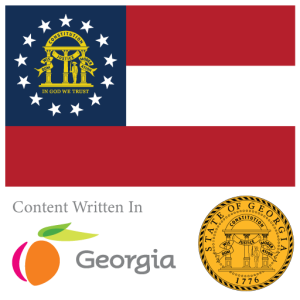What is Model-View-ViewModel (MVVM) Pattern
The Model-View-ViewModel (MVVM) pattern is a design approach widely used in developing applications with Xamarin.Forms, aiming to separate the graphical user interface (GUI) from the business logic and data handling. This separation enhances maintainability, scalability, and testability, and it aligns well with the rich data binding capabilities of Xamarin.Forms. Here’s a breakdown of the key components of the MVVM pattern:
1. Model
The Model represents the data and business logic of the application. It is concerned with retrieving data, manipulating it, and maintaining its state. In the context of an application, this could be anything from domain-specific data models, service layers, or repositories. The model is not concerned with any UI or presentation logic and often includes:
- Data (e.g., a user object)
- Operations (e.g., data queries, business rules)
- State (e.g., the loaded data state)
2. View
The View is what the user interacts with. It is the structure, layout, and appearance of what the user sees on the screen. The view is responsible for defining the visual elements, animations, and input handling. In Xamarin.Forms, views are usually defined using XAML or C#, and they include:
- Pages
- User controls
- Data templates
- Visual elements (buttons, text fields, sliders, etc.)
The view is strictly for displaying data provided by the ViewModel and sending user commands to it to handle. It does not process data or maintain the state of the data.
3. ViewModel
The ViewModel acts as the intermediary between the View and the Model. It provides data from the Model in a form that the View can easily use, typically by transforming Model data into View-friendly properties and commands. The ViewModel handles most of the application’s logic and interacts with the Model to carry data back and forth. Key aspects of the ViewModel include:
- Data transformation (e.g., formatting dates, decimals, strings)
- Commands (e.g., ICommand for handling button clicks)
- Notification of property changes via INotifyPropertyChanged to update the View
Data Binding
A core feature enabling the MVVM pattern in Xamarin.Forms is data binding, which allows properties of two objects to be linked so that changes in one automatically reflect in the other. This is used to bind properties in the ViewModel to corresponding elements in the View, minimizing the need for boilerplate glue code. Data binding can be:
- One-way: Updates are reflected from the source (ViewModel) to the target (View)
- Two-way: Updates in both directions keep the ViewModel and View synchronized (e.g., a text field bound to a ViewModel property)
Benefits of Using MVVM in Xamarin.Forms
- Separation of Concerns: Each part of the architecture has its responsibilities well defined, making the system easier to understand, develop, and test.
- Enhanced Testability: By separating business logic from UI, it becomes easier to test business logic without relying on UI automation.
- Reusability: The ViewModel and Model can often be reused across different views or even different applications.
- Maintainability: Changes in the UI can be made with minimal to no changes in the ViewModel or Model.
MVVM is highly recommended for complex applications in Xamarin.Forms, as it leverages the framework’s binding and navigation features, enabling developers to create scalable, maintainable, and testable applications.
What is a Converter in Xamarin Forms
In Xamarin.Forms, a converter, specifically known as a value converter, is a tool used for data binding that allows the transformation of data from one format to another format before it is bound to a UI element. Converters are an integral part of the Model-View-ViewModel (MVVM) architecture, facilitating flexible and powerful data presentation capabilities without requiring changes to the underlying data model or view logic.
Purpose of Converters
Converters are used when the data stored in the model does not match the format or type that is expected by the view. For example:
- Converting Boolean values to visibility states (e.g., true to Visible, false to Collapsed)
- Transforming a date or numeric value into a formatted string
- Changing the color of an element based on some status in the data (e.g., red for errors, green for okay)
- Adjusting data received from a model for user-friendly display
Implementing a Converter
To create a converter in Xamarin.Forms, you need to implement the IValueConverter interface, which includes two methods: Convert and ConvertBack.
- Convert: Converts the source data (from the ViewModel) to a form suitable for the View.
- ConvertBack: Converts the data from the view back to a suitable format for the model. This is often used in two-way data binding.
Here is a basic example of a converter that might convert a Boolean value to a specific color:
using System;
using System.Globalization;
using Xamarin.Forms;
public class BoolToColorConverter : IValueConverter
{
public object Convert(object value, Type targetType, object parameter, CultureInfo culture)
{
if (value is bool && (bool)value)
{
return Color.Green; // True value returns Green
}
return Color.Red; // False value returns Red
}
public object ConvertBack(object value, Type targetType, object parameter, CultureInfo culture)
{
throw new NotImplementedException(); // Typically not used for this type of conversion
}
}Using a Converter in XAML
To use a converter in XAML, you first need to add it as a resource, typically in the page resources, and then reference it in your binding:
<ContentPage xmlns="http://xamarin.com/schemas/2014/forms"
xmlns:x="http://schemas.microsoft.com/winfx/2009/xaml"
xmlns:local="clr-namespace:YourNamespace">
<ContentPage.Resources>
<ResourceDictionary>
<local:BoolToColorConverter x:Key="BoolToColor"/>
</ResourceDictionary>
</ContentPage.Resources>
<Label Text="Status: Active"
TextColor="{Binding IsActive, Converter={StaticResource BoolToColor}}"/>
</ContentPage>In this example, the TextColor property of a Label is bound to the IsActive property of the binding context (typically the ViewModel). The BoolToColorConverter is used to convert the Boolean IsActive property into a color.
Conclusion
Converters are a powerful feature in Xamarin.Forms that help in adapting and formatting data as it moves between the model and the view in an MVVM architecture. By separating these concerns, converters maintain clean and manageable code, enabling developers to implement complex UI logic effortlessly.
What is the INotifyPropertyChanged Interface in Xamarin Forms
INotifyPropertyChanged is an interface in the .NET framework that is particularly utilized in Xamarin.Forms to facilitate the communication between a data model and its representation in the UI (user interface). This interface plays a pivotal role in implementing the MVVM (Model-View-ViewModel) pattern by notifying the UI about changes in the underlying data, allowing for dynamic updates.
When a class implements the INotifyPropertyChanged interface, it must also implement the PropertyChanged event. This event gets triggered whenever a property value changes. To use it effectively, a property setter in the data model needs to call the OnPropertyChanged method whenever the property value is updated. This method, typically defined in the base view model, raises the PropertyChanged event if there are any subscribers.
In Xamarin.Forms, the INotifyPropertyChanged interface is essential for creating responsive and interactive applications. It ensures that the UI reflects the current state of the application’s data without requiring a full refresh. This mechanism is critical in scenarios where data changes frequently or dynamically, such as in forms or data-driven applications.
Overall, INotifyPropertyChanged provides a robust foundation for data binding and helps maintain clean separation between the application’s logic and its presentation layers, enhancing maintainability and scalability of the application.
What is the ICommand Binding Interface in Xamarin Forms and how can it be used to enable a button when Form Input is validated
The ICommand interface is an important part of the .NET and Xamarin.Forms frameworks, providing a mechanism for the UI layer to invoke commands in the data or view model layers. This interface is typically used within the Model-View-ViewModel (MVVM) pattern to bind actions on UI elements (like buttons) to commands in the view model, which contain the logic for what should happen when a user interacts with the UI.
Key Components of ICommand
The ICommand interface includes several key members:
- Execute(object parameter): This method is invoked when the command is executed. The
parametercan optionally be used to pass data to the command. - CanExecute(object parameter): This method determines whether the command can execute in its current state. For example, it can check if all fields in a form are valid. It returns a Boolean value.
- CanExecuteChanged: An event that is triggered when the conditions that affect whether the command should execute change. This typically notifies the UI to re-evaluate the
CanExecutemethod to enable or disable the command.
Using ICommand to Enable a Button Based on Form Validation
In a Xamarin.Forms application, you can utilize ICommand to enable a button only when form inputs are validated. Here’s how you can implement this:
- Define a Command in the ViewModel: Create a command property in your view model that will be bound to the button in your view.
- Implement Form Validation: Implement logic in your view model to validate form input. This could involve checking that text fields are not empty, numbers are within a certain range, etc.
- Update
CanExecuteLogic: TheCanExecutemethod should use the form validation logic to determine if the button should be enabled. If the form is valid, it returnstrue; otherwise,false. - Notify
CanExecuteChanged: Whenever the validity of the form changes (e.g., the user types into a text field), trigger theCanExecuteChangedevent to inform the UI to re-evaluate theCanExecutestatus of the command.
Example Implementation
Here’s a simplified example of what the ViewModel might look like:
public class MyViewModel : INotifyPropertyChanged
{
private string _input;
public string Input
{
get => _input;
set
{
_input = value;
OnPropertyChanged(nameof(Input));
SaveCommand.RaiseCanExecuteChanged();
}
}
public ICommand SaveCommand { get; }
public MyViewModel()
{
SaveCommand = new Command(
execute: () => {
// Perform save operation
},
canExecute: () => {
return !string.IsNullOrEmpty(Input); // Validates input is not empty
});
}
public event PropertyChangedEventHandler PropertyChanged;
protected virtual void OnPropertyChanged(string propertyName)
{
PropertyChanged?.Invoke(this, new PropertyChangedEventArgs(propertyName));
}
}In this example, SaveCommand is bound to a button in the view. The button is enabled only when Input is not empty, thanks to the CanExecute method’s validation logic.
Binding in the View
In your Xamarin.Forms XAML, bind the button’s Command property to the SaveCommand in your view model:
<Button Text="Save" Command="{Binding SaveCommand}" />This setup ensures that the button will be enabled or disabled based on the form validation logic provided in the CanExecute method, responding dynamically as user input changes.
Bindings to Models in Xamarin Forms with MVVM
Binding to models in Xamarin.Forms using the Model-View-ViewModel (MVVM) pattern is a central feature that facilitates clean separation of concerns and enhances the maintainability and testability of the application. Here’s how you can effectively implement data binding in a Xamarin.Forms application following the MVVM architecture:
1. Define the Model
The model represents the domain-specific data and business logic of your application. It should be a simple C# class with properties that represent the data you want to manage. For example:
public class Product
{
public int Id { get; set; }
public string Name { get; set; }
public decimal Price { get; set; }
}2. Create the ViewModel
The ViewModel acts as an intermediary between the View and the Model. It should include properties that are bound to the View, commands, and logic for handling View interactions. ViewModels typically implement the INotifyPropertyChanged interface to notify the View of property updates.
Here’s an example of a ViewModel for a Product model:
using System.ComponentModel;
using Xamarin.Forms;
public class ProductViewModel : INotifyPropertyChanged
{
private Product _product;
public string Name
{
get { return _product.Name; }
set
{
if (_product.Name != value)
{
_product.Name = value;
OnPropertyChanged(nameof(Name));
}
}
}
public decimal Price
{
get { return _product.Price; }
set
{
if (_product.Price != value)
{
_product.Price = value;
OnPropertyChanged(nameof(Price));
}
}
}
public event PropertyChangedEventHandler PropertyChanged;
protected virtual void OnPropertyChanged(string propertyName)
{
PropertyChanged?.Invoke(this, new PropertyChangedEventArgs(propertyName));
}
}3. Setting Up Data Binding in the View
In the View, which is typically defined in XAML, you bind UI elements to properties in the ViewModel. Here is how you can bind the properties of ProductViewModel to UI elements:
<ContentPage xmlns="http://xamarin.com/schemas/2014/forms"
xmlns:x="http://schemas.microsoft.com/winfx/2009/xaml"
xmlns:local="clr-namespace:YourAppNamespace"
x:Class="YourAppNamespace.ProductPage">
<ContentPage.BindingContext>
<local:ProductViewModel/>
</ContentPage.BindingContext>
<StackLayout Padding="20">
<Entry Text="{Binding Name, Mode=TwoWay}" Placeholder="Enter product name"/>
<Entry Text="{Binding Price, Mode=TwoWay}" Placeholder="Enter price" Keyboard="Numeric"/>
<!-- Optionally add buttons or other controls that interact with the ViewModel -->
</StackLayout>
</ContentPage>4. Implement Commands for Actions
If your UI needs to trigger actions (like saving data), use Commands in your ViewModel. Commands are bound to UI elements like Buttons and can execute logic in the ViewModel:
public class ProductViewModel : INotifyPropertyChanged
{
public ICommand SaveCommand { protected set; get; }
public ProductViewModel()
{
SaveCommand = new Command(OnSave);
}
private void OnSave()
{
// Logic to save the product
}
// INotifyPropertyChanged implementation and properties
}And bind it in XAML:
<Button Text="Save" Command="{Binding SaveCommand}"/>5. Running and Testing
After setting up your MVVM bindings, run your application and ensure that changes in the UI reflect in the ViewModel and vice versa. Use debugging or logging to help troubleshoot any issues with bindings.
By following these steps, you can effectively implement data binding using MVVM in Xamarin.Forms, creating a robust, testable, and maintainable application.