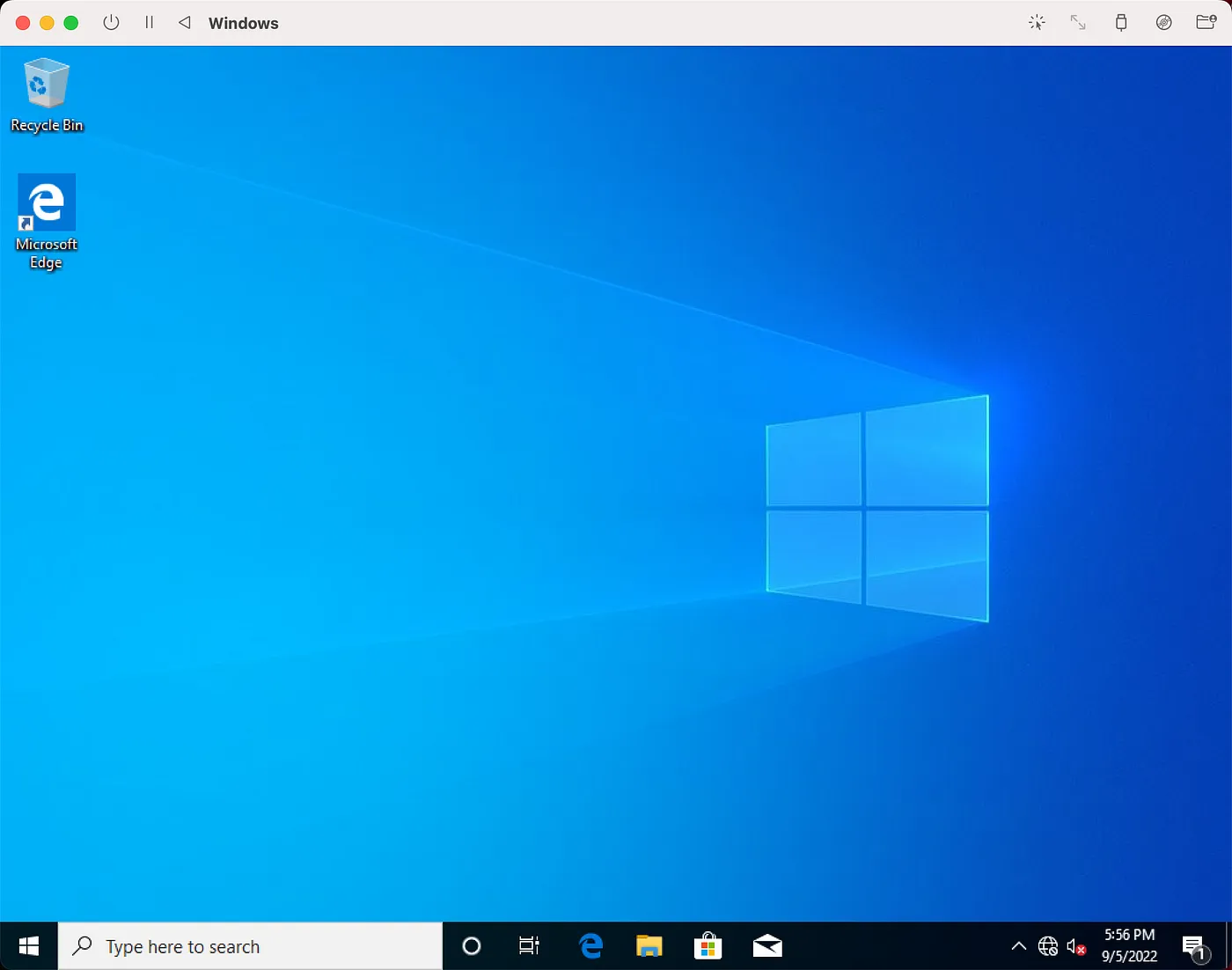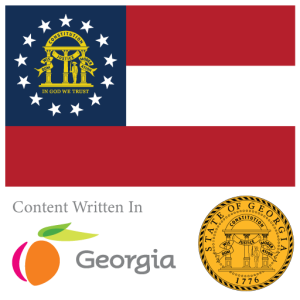Here is a short simple explanation to running Windows 10 32-bit on the Macbook M1 with UTM — It will run slowly as it is emulated. The goals of running Windows on the Macbook M1 with emulation is to run software with lower computing requirements while enjoying Windows overall. Yes you can run Windows 10 or 11 (aarch64/arm64) on your Macbook with Virtualization and the built-in x86_64 application runtime, but sometimes it is fun to experiment with emulation vs. virtualization.
Why did I choose to boot a 32-bit image instead of 64-bit image. For the purposes of this demonstration I decided to use a 32-bit image for speed considerations with emulation. Remember your computer has to perform more computing power for emulation vs. virtualization as it needs to translate all the computer instructions for each processor type.
Creation
The setup is straight forward with the latest versions of UTM. Please refer to this short video on creating the actual virtual machine. Remember to uncheck UEFI boot when creating a Windows 10 virtual machine (32 bit or 64 bit).

Setup
The setup is straight forward with the latest version of UTM. You are not required to load any specialized drivers for detecting the hard disks.

The Setup Hangs on Restart, RPC Error
When the setup begins it’s process to shutdown and restart the emulated computer you will see the virtual machine hang for quite some time. You will need to reset the virtual machine with the reset button which will eventually result in an RPC error as it boots back online, but you will still see the Getting Ready screen.
Getting Ready, Do NOT Reset
Do not reset the machine during the Getting Ready process. I know it is going to be extremely frustrating but your computer has to convert all the computer instructions in emulation in order to run a 32-bit system on your ARM-based Macbook M1 (etc.).
If you do reset your machine during the process of the Getting Ready screen (Starting Services, Getting Devices Ready), be prepared for a nasty re-install based on a message that will appear on your screen about shutting down before the setup had a chance to complete.

Conclusion
Right now my virtual machine is still booting. Using Microsoft Windows Server, in a previous article, was emulating at a faster speed as the GUI and User Interface components are stripped down in the Standard and Data Center builds. I am going to update my article when I complete the install and/or find tips and tricks on how to get the virtual machine to boot faster.
This article just shows it is fast to configure and setup the initial Windows 10 installer; however, it does take a while to go through the system’s initial starting process before configuring the OOBE.
Updates
OOBE Doesn’t Start and Waiting on Blank Screen
Feel free to shutdown on the blank screen and make the following adjustments, or make these adjustments before starting your virtual machine:

OOBE Setup

You might get a lot of weird issues or warnings that you are not familiar with during the OOBE setup that makes you want to tear your hair out. Please skip duplicate keyboard layout setups and/or please try your best to “Try Again.”
Eventually
You will get better news as you continue in the setup process. Just letting things sit and doing other items in the background (code your Mobile App, work on Git, etc.) will make the time go by faster.


Conclusion — The Virtual Machine Started
After a very painfully slow emulation of the setup process your hard work and dedication will pay off — Windows 10 32-bit inside UTM with your ARM-based Macbook Pro M1!