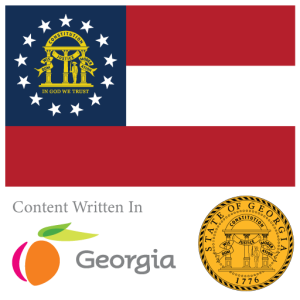Introduction
C# is a versatile programming language that’s widely used for developing a range of applications, from simple desktop programs to complex server-side solutions. As a powerful, object-oriented language developed by Microsoft, C# has become a cornerstone in the .NET framework ecosystem. In this article, we’ll focus on creating a C# Hello World application, which is often the first step for beginners to get acquainted with a new programming language.
The Hello World program is universally recognized as the introductory challenge in learning a new programming language. This simple program serves as a gentle introduction to the syntax and workflow of coding, compiling, and executing in a new language environment. It allows novices to see a tangible result of their code with minimal complexity.
Our objective here is to guide you through the steps necessary to create, compile, and run a Hello World application using C#. This process will lay the groundwork for understanding more advanced C# programming concepts and practices. By the end of this article, you will have a clear understanding of the initial steps required to start programming with C# and the confidence to explore more complex projects.
This section will not only cover the practical steps involved in writing and running a C# program but will also provide insights into how these tasks fit into the broader landscape of C# development. Whether you’re an aspiring developer or a seasoned programmer learning a new language, mastering the creation of a Hello World application is a crucial first step in your development journey.

Setting Up the Development Environment
Before diving into writing code, it’s essential to set up a suitable development environment for C#. For many developers, the Integrated Development Environment (IDE) of choice for C# development is Visual Studio. Other popular options include Visual Studio Code with a C# extension and JetBrains Rider. These IDEs provide powerful tools and features that can help streamline the coding process, from intelligent code completion to advanced debugging capabilities.
Visual Studio, developed by Microsoft, is the most integrated and comprehensive IDE for C# developers. It supports a wide range of C# application types right out of the box, making it ideal for beginners and professionals alike. To get started, you’ll need to download and install Visual Studio from the official Microsoft website. Choose the Community edition, which is free for individual developers, students, open-source contributors, and small teams.
During the installation process, make sure to select the workload for “.NET desktop development,” which includes all the necessary tools and libraries for C# development. The installation might take some time, depending on your internet speed and selected components. Once installed, launch Visual Studio and configure basic settings such as the theme and code editor preferences to suit your comfort.
The next step is to familiarize yourself with the Visual Studio interface. Spend some time exploring the various menus and features. Understanding where things are and how to access different tools will make your coding experience smoother and more efficient. Key areas to focus on include the solution explorer, where you can manage your projects and files, and the output window, which displays the results of your builds and program executions.
Setting up your development environment properly is crucial as it affects your productivity and ease of learning. A well-configured environment reduces hurdles and allows you to focus more on learning the language and less on managing tools.
Creating Your First C# Project
With the development environment set up, the next step is to create your first C# project in Visual Studio. This will introduce you to the project structure and the process of setting up a simple application. Let’s walk through the creation of a new project, which lays the groundwork for writing the Hello World program.
When you start Visual Studio, you will be greeted with a welcome screen. From here, select “Create a new project.” This action will open a dialog box where you can choose the project type. For a Hello World application, select “Console App (.NET Core)” as your project template. This template is specifically designed for building console applications in C#—a perfect starting point for our Hello World program.
After selecting the project template, you will be prompted to configure a few project settings. Name your project, choose a suitable location for it on your computer, and ensure that the target framework is set to a current version of .NET Core or .NET 5/6 depending on availability. These settings help define the scope and compatibility of your application across different environments.
Upon clicking “Create,” Visual Studio will set up your project and generate some default files and code. The main file of interest is Program.cs, which contains the entry point of the application—the Main method. This is where you will write the code for the Hello World message. Visual Studio’s project structure is intuitive, making it easy to navigate through files and folders, crucial for managing larger projects as you progress in C# development.
It’s important to take a moment to understand the auto-generated code in Program.cs. Visual Studio provides a template that includes necessary namespaces and a basic structure to get you started. Understanding this boilerplate code is key to grasping how C# applications are structured and executed.
Now that you have created a project and are familiar with the project structure and important files, you are ready to start coding your first application. This foundational knowledge will serve as a stepping stone for writing more complex programs in the future.
Writing Your First C# Program
Now that you have set up your project, it’s time to write the actual code for your Hello World application in C#. This will involve editing the Program.cs file that Visual Studio generated. This file contains the basic structure required to run a C# application, including some default namespaces and a class with a Main method.
Start by opening the Program.cs file. You will see some auto-generated code that includes essential namespaces such as System, which is commonly used in most C# applications for basic operations like input and output. The Main method, defined within a class usually named Program, is the entry point for any C# console application. Here is where you will write the code to output “Hello World”.
To print “Hello World” to the console, you will use the Console.WriteLine() method. Replace any existing code within the Main method with the following line:
Console.WriteLine("Hello World!");This single line of code is all that’s needed to create your Hello World application. The Console.WriteLine() method writes a line of text to the console window, and in this case, it will display “Hello World!”.
Here’s what your Program.cs should look like after you’ve made the changes:
using System;
namespace HelloWorld
{
class Program
{
static void Main(string[] args)
{
Console.WriteLine("Hello World!");
}
}
}In this code snippet, the using System; directive tells the compiler that the program will be using classes from the System namespace, which includes Console. The namespace declaration helps organize your code, and although it is not strictly necessary for this simple program, it is good practice to use it.
After you have entered the code, save the file. You are now ready to build and run the application to see the results of your coding effort. This process will help you understand how to handle the basic output operations in C#, and it’s a stepping stone towards more complex programming tasks.
Compiling and Running the Program
After writing your Hello World program in C#, the next step is to compile and run it to see the results. Visual Studio makes this process straightforward with built-in tools for building and executing applications. Here’s how you can compile and run your C# application to display the Hello World message.
First, ensure that your Program.cs file is saved with the changes you made. In Visual Studio, you can compile the project by selecting “Build” from the menu, then “Build Solution” (or you can press Ctrl + Shift + B). This action will compile your code into an executable. During this process, Visual Studio checks for errors and will show a list of build errors if there are issues in the code. Assuming everything is correct with your Hello World code, the build should succeed without errors.
Once the build is complete, running your application is as simple as clicking on “Debug” in the menu, then “Start Without Debugging” (or pressing Ctrl + F5). This command runs the program without attaching the debugger, which is ideal for a simple application like Hello World. Your program will execute, and a console window will open displaying the message “Hello World!” This window will stay open until you press a key to close it, allowing you to see your program’s output clearly.
Seeing your first C# program run successfully is a rewarding experience. It confirms that your development environment is properly set up and that you are ready to move on to more complex programming tasks. This process of compiling and running applications will become a routine part of your C# development workflow.
Additionally, familiarizing yourself with the debugging tools in Visual Studio can greatly enhance your ability to diagnose and fix issues in your code. While our Hello World program is quite simple, understanding how to use breakpoints, inspect variables, and step through code are invaluable skills as you tackle more advanced projects.
With your Hello World application successfully running, you have taken the first real step into C# programming. This basic task underscores the typical workflow of writing, compiling, and testing in C#, setting the stage for further exploration into the language.

Debugging Common Issues
As you continue to develop with C#, you’ll likely encounter various bugs and errors that need debugging. Understanding how to effectively address these issues is crucial for any developer. In this section, we’ll cover some common errors that beginners might face when writing their first C# programs and how to use Visual Studio’s debugging tools to resolve them.
One frequent issue for newcomers is syntax errors. These can range from forgetting to end a statement with a semicolon to using incorrect casing for method names (C# is case-sensitive). Visual Studio helps by highlighting these errors in the code editor with red squiggly lines and providing error messages in the “Error List” window. These messages are often clear about what the problem is, such as “; expected” indicating a missing semicolon. By carefully reading these messages and checking the referenced code lines, you can quickly fix syntax errors.
Another common problem is runtime errors, which occur while the program is running. For example, you might try to use a null object or perform an operation that is not allowed by the programming logic. These errors often result in the program crashing or behaving unexpectedly. Visual Studio’s debugger is a powerful tool for diagnosing runtime errors. By setting breakpoints in your code, you can pause execution at specific points and inspect the values of variables to understand what’s going wrong.
To set a breakpoint, simply click in the margin next to the line of code where you want execution to stop, or press F9 while the line is selected. When you run your program in debug mode (by pressing F5), execution will pause at each breakpoint. You can then use the “Locals” window to see the values of all variables in the current scope, step through your code one line at a time using F10 (Step Over) and F11 (Step Into), and evaluate expressions in the “Immediate” window.
Effective debugging also involves anticipating where things might go wrong and checking those areas proactively. For instance, if your program involves user input, consider what might happen if the input is not what’s expected. Implementing error handling, such as using try-catch blocks, can prevent your program from crashing and provide more informative error messages to users.
Debugging is an essential skill that improves with practice. The more you code and debug, the better you’ll get at identifying and solving problems quickly and efficiently. Learning to use Visual Studio’s debugging tools effectively will help you build robust and error-free applications.
Next Steps in Learning C# Programming
Congratulations on successfully creating and running your first C# Hello World application! While this is a great start, it’s only the beginning of your journey with C#. To become proficient in C# programming, you’ll need to build on this foundation with more complex projects and concepts. Here are some recommendations for next steps in your learning process.
Firstly, consider expanding the Hello World program. Try modifying the application to take user input and combine it with the Hello World message. For instance, you could prompt the user to enter their name and then greet them personally. This will introduce you to basic input handling in C#, using methods like Console.ReadLine(). You can also experiment with different types of data, such as numbers, and perform simple calculations.
Next, dive deeper into the fundamentals of C# programming. Focus on understanding core concepts like data types, control structures (such as loops and conditional statements), methods, and error handling. These are the building blocks of any C# program and are essential for creating more complex applications. There are numerous resources available, including books, online tutorials, and courses. Some recommended materials include the Microsoft Docs, which offer comprehensive guides and tutorials on C#, and platforms like Pluralsight or Udemy, which provide in-depth video courses.
Additionally, practice is crucial to mastering any programming language. Try to apply what you learn in small projects or contribute to open-source projects. This not only reinforces your knowledge but also helps you understand how C# is used in real-world applications. Joining a community or forum, such as Stack Overflow or a C# developers group on LinkedIn, can also be beneficial. Engaging with other developers allows you to share knowledge, ask questions, and stay updated on the latest in C# development.
Finally, attending meetups, webinars, or conferences related to C# programming can enhance your learning. These events provide opportunities to connect with experts, learn about advanced topics, and discover the latest tools and techniques in C# development.
By following these steps, you’ll continue to grow as a C# developer and gain the skills necessary to tackle more challenging projects. The path to becoming proficient in C# requires dedication and continuous learning, but with commitment and the right resources, you can achieve your goals.
Conclusion
In this article, we’ve walked through the essential steps to create a C# Hello World application, from setting up your development environment to compiling and running your program. We started with an introduction to C#, exploring its significance and how a simple Hello World program can initiate beginners into the world of programming. We then discussed the process of setting up an IDE, creating a project, and writing the actual Hello World code in C#. Following that, we covered how to compile and run the program, and provided insights into debugging common issues.
Each step in this journey has built upon the previous one, providing you with a solid foundation in C# development. The simplicity of the Hello World program belies its importance as a stepping stone to more complex programming challenges. By successfully compiling and running your first C# program, you’ve taken a significant first step in your coding journey.
As you continue to learn and grow as a C# developer, remember that practice and continuous learning are key. The next steps we discussed will help you expand your knowledge and skills in C#. Engage with the community, take on small projects, and don’t shy away from challenges—they are opportunities to improve.
We hope this guide has been a helpful starting point for your adventures in C# programming. Whether your goal is to develop desktop applications, web apps, or even games, the skills you’ve started to build here will serve you well. Keep exploring, keep learning, and most importantly, keep coding!